
May 5, 2105: As a social media professional, my advice to businesses will always be to hire a dedicated social media manager or agency to handle your pages. Many find it hard to understand that social media requires a full work week of hours, tons of creativity, customer service, and writing skills. An employee who has a full time job at your company will not have the time for a second full time job running your page.
However, I do understand that when business is new and budgets are tight, it can be hard to afford a social media hire. Consequently, many businesses have to rely on a manager wearing multiple hats (or a resident intern or young person) to get the job done.
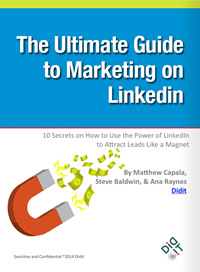 Even though you (or your intern) may have experience running a personal social media page, running a business page is a different game. To justify the work to management, you’ll need to provide metrics to establish baseline performance and reasonable goals for social performance. Best practices and creativity aside, it can be difficult and confusing to track performance. Without a way to measure the success of your efforts, All of that time spent posting will be wasted without the ability to measure the success of your efforts. Plus, with “Facebook Zero” looming over marketer’s heads, tracking analytics may help you decide if your business needs to be active on Facebook, or if more money and time should be spent on other marketing efforts.
Even though you (or your intern) may have experience running a personal social media page, running a business page is a different game. To justify the work to management, you’ll need to provide metrics to establish baseline performance and reasonable goals for social performance. Best practices and creativity aside, it can be difficult and confusing to track performance. Without a way to measure the success of your efforts, All of that time spent posting will be wasted without the ability to measure the success of your efforts. Plus, with “Facebook Zero” looming over marketer’s heads, tracking analytics may help you decide if your business needs to be active on Facebook, or if more money and time should be spent on other marketing efforts.
I’ve put together a list/glossary of the basics for Facebook Insights, Facebook’s free analytics tool that helps you (minimally) track the performance of your posts. While these basic stats can’t tell you everything you’re doing right (or wrong) on Facebook, they can deliver powerful clues you can use to improve social performance.
HOW TO DOWNLOAD YOUR INSIGHTS
First, only page managers can see Facebook Insights reports. Whoever will be checking Insights needs to be added as a manager in the “Settings” tab. Only add users you can trust to represent your business!
Your “Insights” tab is on the top of your business page. When you click on it, you’re brought to a page with the last seven days of information about your page. This is a quick way to track your weekly Likes, reach, engagement, plus demographic profile of people visiting your page (under “People”).
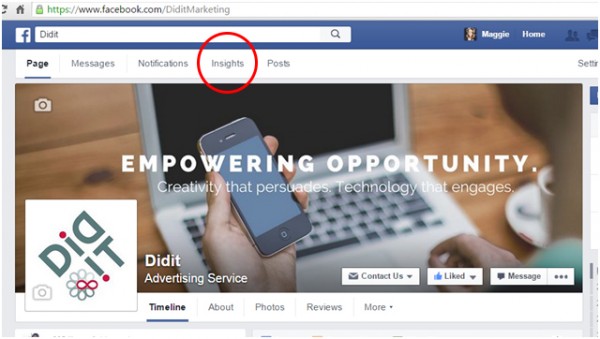
If you’re looking to track month over month, you can see your monthly stats by clicking on the “Export” tab on the top right within Insights. Once you click that, you will be prompted to fill out the time frame and type of report you want (Post vs. Page).
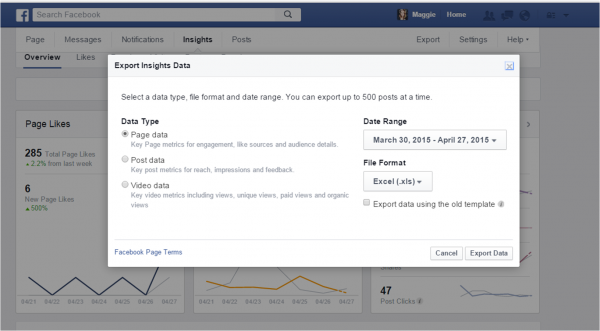
Most of the stats that are important are located in the “Post Data” area. Page Data can tell you overall stats about the success of the page, while Post Data will give you an idea of what type of post is more successful by breaking down the stats for each post. When you hit “Export Data,” your page’s month of stats will export as an Excel or .CSV document. A few terms that you should know and keep track of are defined below.
Just a note: The glossary covers the “Organic” terms, so these are for the free posts that aren’t boosted. Paid Ad campaigns will always change your reach and engagement numbers, but require a bigger budget.
STATS YOU SHOULD KEEP TRACK OF
- LIFETIME TOTAL LIKES/UNLIKES (Located in Page Data- 1st Tab): These two columns show the people that Liked or Unliked your page per day.
- TOTAL PAGE REACH (Located in Page Data- 1st Tab): This is the number of unique people that viewed or saw information about your page. They may not like your page or engage, but they saw your page.
- TOTAL POST REACH (Located in Post Data- 1st Tab): This is the number of unique people that viewed or scrolled past your posts. Facebook shows people posts based on what their friends like, so these aren’t necessarily people that follow your page. This number relies heavily on engagement.
- DAILY TOTAL IMPRESSIONS (Located in Page Data- 1st Tab): This is the number of views of any content associated with your page. It may not be just your posts, but any engagement that may be seen by fans or friends of fans, etc.
- TOTAL POST IMPRESSIONS (Located in Post Data- 1st tab): This is the total number of views on your posts. Keep in mind that the same person could view your post multiple times, so this isn’t necessarily “unique” views.
- LIFETIME POST CONSUMPTIONS (Located in Post Data, 1st Tab): This is the number of “clicks” on your post. People may have clicked a link or clicked to open up more text or an image. Keep in mind this may not be unique clicks.
- LIFETIME POST CONSUMERS (Located in Post Data-1st Tab): This is the number of unique users that clicked within a post to view more information.
- POST STORIES (Located in Post Data- 2nd Tab): This is the total count of likes, shares, and comments to your posts.
- LINK CLICKS (Located in Post Data- 4th tab): If you share a lot of links (especially to a blog, this number shows how many people clicked through.
- 10 Mistakes to Avoid When Using QR Codes for Marketing - September 20, 2023
- Kevin Lee on How AI Changes the SEO Landscape - August 31, 2023
- The Power of Compound Marketing: Kevin Lee Presents @ 1MediaWorld 2023 Global Conference - March 7, 2023

